Summary
Back up of the prime data has become the most crucial part of day to day life, losing any part of it can cause crisis to one’s business or personal life. This post chew over the topic on what is virtual machine?, why it has become an important way of storing or creating a back up of data. If data get deleted from the virtual machine then how to recover deleted files from virtual machine.
In computer language, maintaining backup of data(files) on the basics of capturing “virtual image” of a data and storing it on a single host machine instead of a another physical machine is done by the help of a Virtual Machine. Let’s start with knowing about Virtual machine.
What is Virtual Machine?
Virtual Machine is system software that provide the functionality of a physical hard disk by creating images of data stored with it.. As this emulation technologies become a lot powerful and reasonable, virtual machines (VMs) became a way more viable answer for business and power users. Virtual Machine are able to run on multiple OS, means on Windows machine you can easily run other OS like Linux, Mac etc. Ease for users to store data(Backup) but there may be lot of reasons due to which you can delete your some important files or file get deleted from the virtual machine. “This method allows developers to test software on different operating systems without the cost of installing a second hard disk or partitioning a single hard disk into multiple volumes or drives. There is the ability to directly modify a virtual machine’s hard disk from a host server supports many applications, including moving files between virtual machine and the host file system, Patching, Image Management, Anti-virus, Recovery and Backup.”
Types of Virtual Machines
There are different types of file formats supported by different virtual machines as VHD, VHDX, VMDK and VDI. The difference is that all the format are developed by different company and every format has different storage capacity for storing the data within them. Everyone always get confused by file format supported by their virtual machine or why they are different, firstly was confused too.
 VHD and VHDX file formats(extensions) that represents a virtual hard disk created by Microsoft Windows. This was the first Virtual File Extension coined by Connectix for their Virtual PC product, which was taken over by Microsoft in 2003. The creation of VHD file simply depends upon its use. If you want to create a VHD file for your virtual machine, you can use the disk management by creating a new .vhd file by using the available disk space on the computer, and then save it to the location that you specify. Or if you want to take system backup, you can use Backup and Restore tool. VHDX is same as VHD file. The X was added to the current specification so that there is no confusion with the older VHD format. One of the biggest example of VHDX, when compared with VHD Format, is the storage capacity. Before Windows Server 2012, Virtual hard disks had a 2 TB limit but now VHDX files have a 64 TB capacity and built for the modern hardware.
VHD and VHDX file formats(extensions) that represents a virtual hard disk created by Microsoft Windows. This was the first Virtual File Extension coined by Connectix for their Virtual PC product, which was taken over by Microsoft in 2003. The creation of VHD file simply depends upon its use. If you want to create a VHD file for your virtual machine, you can use the disk management by creating a new .vhd file by using the available disk space on the computer, and then save it to the location that you specify. Or if you want to take system backup, you can use Backup and Restore tool. VHDX is same as VHD file. The X was added to the current specification so that there is no confusion with the older VHD format. One of the biggest example of VHDX, when compared with VHD Format, is the storage capacity. Before Windows Server 2012, Virtual hard disks had a 2 TB limit but now VHDX files have a 64 TB capacity and built for the modern hardware.
 VMDK file format is a file extension only supported by VMware workstation, originally developed by VMware for its virtual appliance products, VMDK is now an open format and is one of the disk formats used in the Open Virtualization Format for virtual appliances. The maximum VMDK size is generally 2TB for most applications, but in September 2013, VMware vSphere 5.5 introduced 62TB VMDK capacity. Because it is now an open format VMDK is now supported by VirtualBox (part of the Oracle VM suite), Parallels Desktop Version 10, Sun xVM etc.
VMDK file format is a file extension only supported by VMware workstation, originally developed by VMware for its virtual appliance products, VMDK is now an open format and is one of the disk formats used in the Open Virtualization Format for virtual appliances. The maximum VMDK size is generally 2TB for most applications, but in September 2013, VMware vSphere 5.5 introduced 62TB VMDK capacity. Because it is now an open format VMDK is now supported by VirtualBox (part of the Oracle VM suite), Parallels Desktop Version 10, Sun xVM etc.
 VDI file format extension associated with the specification for VirtualBox that is stores data in files like .vdi. used by Oracle VM VirtualBox, an open-source desktop virtualization program, can be mounted as a hard disk on Mac, Windows, and Unix platforms, allows users to run programs written for different operating systems in a high-speed virtual environment. Sun Microsystems acquired xVM VirtualBox from innotek in early 2008. Subsequently, Oracle acquired Sun Microsystems in 2010 and now develops VM VirtualBox. Additionally, being a disk image of a virtual hard disk, a virtual disk image can also refer to the disk image of a CD, DVD or any other optical disk. We can also say, it can act as a container and stores data in the form of a image.
VDI file format extension associated with the specification for VirtualBox that is stores data in files like .vdi. used by Oracle VM VirtualBox, an open-source desktop virtualization program, can be mounted as a hard disk on Mac, Windows, and Unix platforms, allows users to run programs written for different operating systems in a high-speed virtual environment. Sun Microsystems acquired xVM VirtualBox from innotek in early 2008. Subsequently, Oracle acquired Sun Microsystems in 2010 and now develops VM VirtualBox. Additionally, being a disk image of a virtual hard disk, a virtual disk image can also refer to the disk image of a CD, DVD or any other optical disk. We can also say, it can act as a container and stores data in the form of a image.
Reasons and Errors Messages After File Corruption
While virtual machines have variety of benefits over physical machines, VMs share some key vulnerabilities with physical hosts. This includes the potential for file system corruption and information loss due to virus attacks, sudden shutdown of system, hardware or system malfunctions, system corruption etc. And, when your file get corrupt there is an error message whenever you want access your file for example ‘The file or directory is corrupted and unreadable’ or ‘Inaccessible file format’.
”Are you using a Virtual machine hosted on either WINDOWS or LINUX or MAC which helps you to do multiple system partitions for maintaining backup and have deleted your very important files by either accident or virus attack or any other cause of data loss and have no clue how to recover deleted files from virtual machine?”
Is it possible to recover deleted files from virtual machine?
It is studied that deleted files is recovered from drive before lost files get overwritten. Virtual Machine stores files within the same method as hard drives. Operating system keeps track of files stored on hard drive via file system, or specifically pointers. Every file has a pointer informing system wherever it’s situated.
When you delete a file from virtual machine, operating system deletes file data from pointer and marks sectors occupied by the file as accessible. In the pointer read of Windows, the file is not any longer accessible for read or write actions, because it is has been deleted. However, in fact, the deleted file is still retrievable before new information overwrites sectors containing deleted information.
Recover deleted files from virtual machine manually?
Yes, there is a manual way of recovering the corrupt files from VMs not recover your deleted files but only in case of VHD or VHDX files. One of the tricks that I know is that you can create a new Virtual Machine, add the corrupt Virtual disk file to it and then compact it. If you don’t know how to do this, follow the steps given below:
Step 1: Create new Virtual Server, and add a new hard disk.
Step 2: Now click Settings, and select the hard disk you have created earlier. Then browse to the VHD file that will not load.
Step 3: Click the Virtual Disk Wizard, and select the compact option. Make sure the Convert it to a fixed-size virtual hard disk option is selected.
Note: If the original size of your VHD is 50 GB in actual but it contains only 10 GB of data, then the new VHD file will only be compacted to 10 GB.
Step 4: Now you can save this VHD file as a new one with a new name (optional).
Once the VHD file is successfully compacted, copy the VHD file back to the original server and try to mount it.
For other two formats there no such manual process. Recovering via manual way is not a cup of cake for everyone as it requires lots of time and patience, and after such time consuming work many a times the process fails and we lost our permanently. So I prefer the most effective, less time consuming and where we don’t have to wait patiently.
How to recover deleted files from virtual machine using a software?
In view of the fact that, in this busy world everyone wants a easy, less patient and more affordable way so that they can safely recover the deleted files form VMs. You should use SysInfoTools Virtual Disk Recovery Tools to recover the virtual machine’s deleted files. This Tool kit provides you with four different tools for four different file format used by virtual machines. This Recovery Tools provides you a kit with recovery tools that recover deleted files from the virtual machine for all type of formats (VHD, VHDX, VMDK and VDI). This recovery tool is most effective solution to recover all your lost data from VMs. Popularly supports whichever file system your VMs file are saved in such as HFS+, EXTX, NTFS and FAT, FAT16, FAT32, FAT64.
Conclusion
Nowadays, situations like lost and corrupt of file has become a very common but every non-computer user should know the way out of it. And because of that I thought to discuss on this situation. This post discussed all about all format of virtual machines, in what situation the file get deleted or corrupt and how to recover the deleted or corrupted files from Virtual Machine that is file format can be of any type either VHD or VHDX or VMDK or VDI. I hope this post is helpful for you.

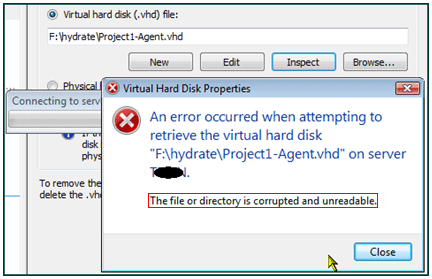

Thanks for sharing, this is very helpful! If you have difficulty on recovering your files, you may also use this tool (https://boomerangdatarecovery.com/), I’m currently using this, its fast and more reliable. The files are safe.